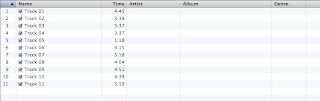 Every now and then, when I buy a new CD and import the music into iTunes, the artist, album, and track names don't come with the music. Instead I would get something like unknown artist, unknown album, and track 01, track2, track 3, etc after the import. Of course, when I search my library for my new music, it cannot find it, which is very irritating. After much googling and trial and error, I eventually figured out how to import the CD and add all the information so that the music shows up in iTunes with all of the important information. I thought since it was difficult for me to figure out how to do it, I would make this post to help other people. The trick is actually quite simple...
Every now and then, when I buy a new CD and import the music into iTunes, the artist, album, and track names don't come with the music. Instead I would get something like unknown artist, unknown album, and track 01, track2, track 3, etc after the import. Of course, when I search my library for my new music, it cannot find it, which is very irritating. After much googling and trial and error, I eventually figured out how to import the CD and add all the information so that the music shows up in iTunes with all of the important information. I thought since it was difficult for me to figure out how to do it, I would make this post to help other people. The trick is actually quite simple...Step 1: Insert the CD. iTunes should display all the tracks (Track 01, Track 02...) and the duration of each. Highlight all the tracks by typing CTRL+A or command+A on a Mac.
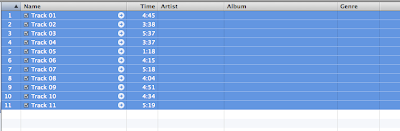
Step 2: Add the album information. With all the tracks highlighted, choose on File--->"Get Info" or command+I on a Mac. This brings up a dialog box in which you can add the artist and album information as well as the year, genre, and album artwork if you want. After you type in all the information, click "OK". When viewing the track list, the new information should be displayed next to all the tracks.
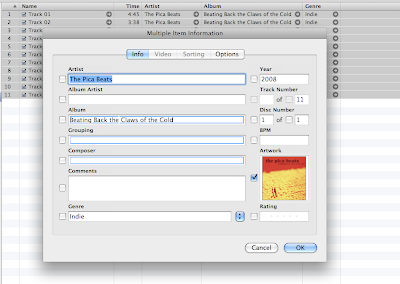
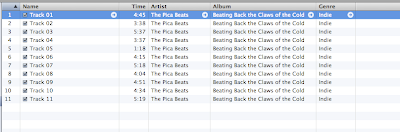
Step 3: Enter the track names. Highlight the first track and choose File--->"Get Info" or command+I on a Mac. This brings up a dialog box in which you can add the track names one by one. I usually find the track names for the album somewhere online, so I don't have to type them all, but rather just copy and paste them. So copy the first track name from a website, and paste it in the "Name" text box. Don't click OK quite yet. Instead click "Next" and then enter the second track name, clicking "Next" until you fill in all the names. Finally click OK after all the track names have been entered.
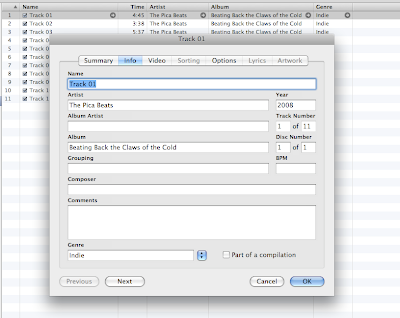
Step 4: Choose the file type that the music should be converted to during the import. I usually choose the MP3 format. Go to the iTunes preferences, and under the "General" tab, click "Import Settings...". A dialog box will pop up. Choose "MP3 Encoder" next to "Import Using:". Choose the quality you'd like. Also, if the CD didn't show up in iTunes when you inserted it, make sure "Show CD" is selected in this dialog box.
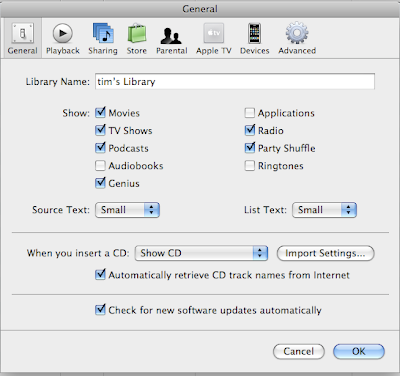
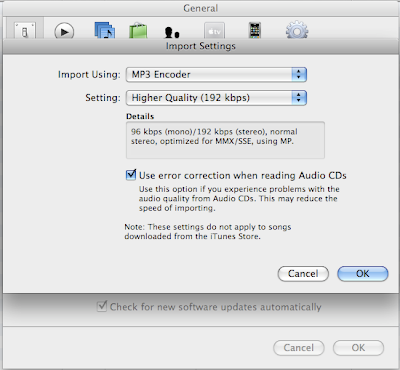
Step 5: Import the CD. By now, all the information about the CD has been entered, and you can import the tracks. In the bottom right hand corner of the iTunes window click on "Import CD".
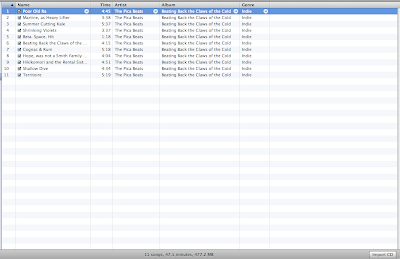
Step 6: After the CD is imported, you can verify that the CD and all the correct information has been saved in your file system properly. By default, the music will be imported in the iTunes folder usually in the My Music folder on your hard drive. Doing a search in iTunes should also bring up your newly imported music!
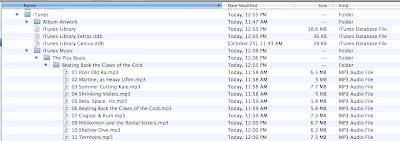
Piece of cake!
Please comment if you found this useful or if something is inaccurate. :)
12 comments:
Thanks for the late night posting.
Genius! Thanks for taking the time to write this up - worked like a charm.
Mark and Anonymous, You're welcome. Glad it helped you!
But after you did this to this particular CD, did the CD info populate if you put it in another computer? My trouble is I have 500 CDs of my own album and none of them populate the CD info when they are inserted into a computer, it just says, track 1, 2, 3, etc. Is there a way to submit the info once for one CD and then have the rest of the 499 CDs populate automatically?
Thanks, E
Erika, When you add the track info etc. during an import of the CD, that info is only stored in the iTunes library of that particular computer. The info isn't added to the CD. The next computer you try to import the CD with will not have any new info from that CD unfortunately. You could try burning a new CD from within iTunes after the CD has been imported add the info added. The newly burned CD should then have the info and should be recognized on other computers. But I believe the 500 CDs you already have lack the info and there's nothing you can do about it.
This is really helpful, however the actual filenames (when seen in Windows Explorer) have an 01 trackname.mp3, 02 trackname.mp3, 03 trackname.mp3 which makes them difficult to use. Is there any way to prevent that from happening? Thanks again. Paul
Hi Anonymous,
Sorry, I don't know what to tell you. Each time I do an import this way, the actual file names are also set to what I typed in iTunes during the import, just as desired. Good luck figuring it out!
Gee, thanks, this really saves tedium importing books on tape.
Hi Tim
How do I import tracks from a double CD album so that all the tracks are in one folder. Currently iTunes imports the double CD as two individual albums.
Thanx & Cheers
Amanda, Thanks for stopping by!
Anonymous, That's a really good question! I'm not sure know how to do that though.
3 Years on and iTunes is still just as daft...
Whoever would think that 'Get Info' is the option to do that...
Apple make great devices, but pretty damn crappy desktop software...
Tim: I love you. You just ended so much frustration! I am working on a project of entering over 45 recorded concerts of the New England Chamber Choir into itunes and OMGrapes was it time consuming!
Post a Comment