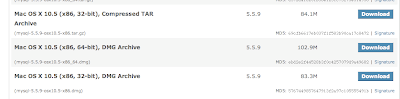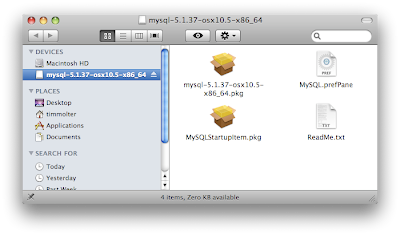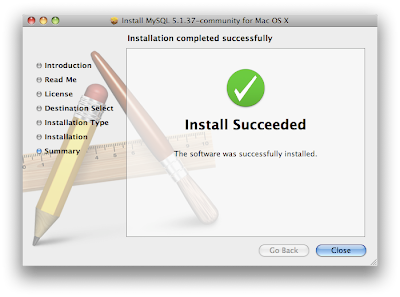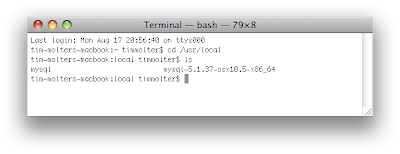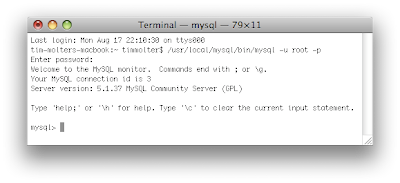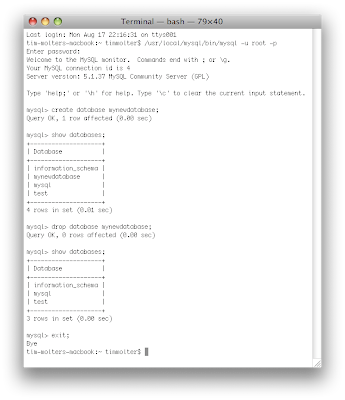Using MySQL and Java? Check out an easier way:
Yank
Update: I just verified that the 10.6 version works on Mountain Lion 10.8.
There are already several instructions out there on how to install MySQL on Mac OS X, but most of them are either outdated or more complicated than they need to be. Here you will find an easy tutorial showing how to install MySQL, start it up, access it as the default root user, create a database, delete the database and exit.
AI-Receptionist.com
Tired of missing important calls or battling endless spam while trying to run your business? AI Receptionist offers a revolutionary solution: a smart, 24/7 multilingual AI phone assistant designed for busy professionals, solopreneurs, and small businesses. It intelligently filters unwanted calls, provides fluid, human-like responses to customer inquiries in multiple languages based on your custom knowledge base, and seamlessly replaces outdated voicemail and clunky call trees. Elevate your customer interactions and ensure no opportunity is missed, day or night.
Getting started with AI Receptionist is fast and effortless, allowing you to present a polished, professional image in minutes, often at a fraction of the cost of traditional receptionists or competing services. Beyond standard call handling, gain unique advantages like the innovative 'Boss Mode' for quick verbal updates on call activity while on the go, and benefit from direct founder support. Transform your business communications and experience the future of call management by visiting
ai-receptionist.com to start your free trial today.
Step 1: Download MySQL. Go to the downloads page at
mysql.com. Under the section "MySQL Community Server" click on the "Download" link. Find the particular version of MySQL that is appropriate for your OS and machine architecture. In my case, I downloaded the "Mac OS X 10.5 (x86, 64-bit)" version because I have Mac OS X 10.5 running on a MacBook with a 64-bit Intel processor. You want to download the DMG Archive, not the compressed TAR Archive.
Note: Use the 10.6 version for Snow Leopard, Lion, and Mountain Lion.
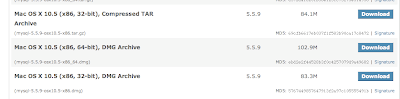
Step 2: Access the installers. Go the the directory where the .dmg file was downloaded to and mount the .dmg file by double clicking it. The .dmg contains the MySQL and MySQL Startup installer packages as well as the MySQL.prefPane.
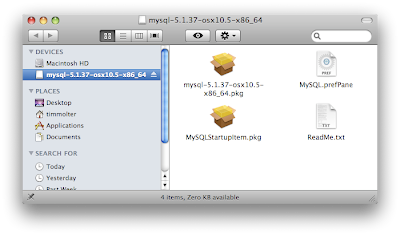
Step 3: Install MySQL and the MySQL Startup Item. Double-clicking on mysql*.pkg icon starts an installer wizard that takes you through a few intuitive installation steps. Once you click through the wizard and accept a license agreement you should see the "install succeeded" page. Repeat for MySQLStartupItem.pkg and MySQL.prefPane.
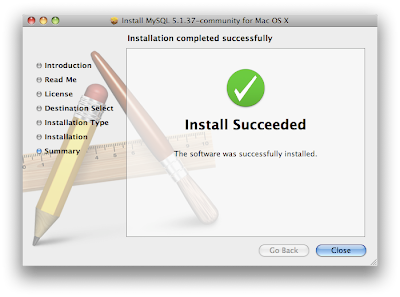
Step 4: Verify Install. Fire up the Terminal and type in:
cd /usr/local
, hit enter, type in:
ls
, and verify that there are two items. The Mac OS X .pkg of MySQL installs itself into /usr/local/mysql-VERSION and /usr/local/mysql.
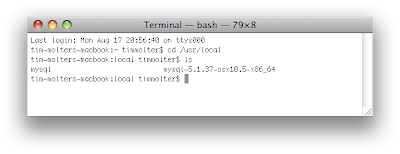
Step 5: Restart your computer. When the computer reboots, it will startup the database server allowing you to connect to it. You can also probably start MySQL without rebooting by starting it through the MySQL preference Pane under System Preferences although I haven't tried that. If you prefer the command line, the start and stop commands are listed at the bottom of this article.
Step 6: Use MySQL. Type in: /usr/local/mysql/bin/mysql -u root -p
The last part of the command tells it you want to start it up as the root user and that you'd like to be prompted for a password. By default the root's password is blank, so when you are prompted for it, just hit enter. You are now using MySQL, and you can tell it what to do at the MySQL command prompt:
mysql>
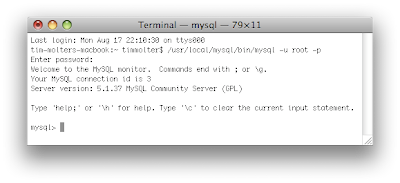
Note about error 2002 people are reporting!
If after installing MySQL and trying to use MySQL as root user as in step 6, and you see this following error:
ERROR 2002 (HY000): Can't connect to local MySQL server through socket '/tmp/mysql.sock' (2)
, it's probably because MySQL is installed but not yet running. Make sure you've started MySQL as outlined in Step 5. To verify that it's running, open up Activity Monitor and under "All Processes", verify you see the process "mydqld".
If you installed the preference pane, you should also see there that MySQL is running.
Step 7: Create a database, delete it and exit MySQL. At the mysql> prompt, type in:
create database mynewdatabase;
Verify that it was created by typing in:
show databases;
You should see the database along with the default databases. Delete the database by typing in:
drop database mynewdatabase;
Verify that it was deleted by typing in: show databases;
Exit MySQL by typing in:
exit;
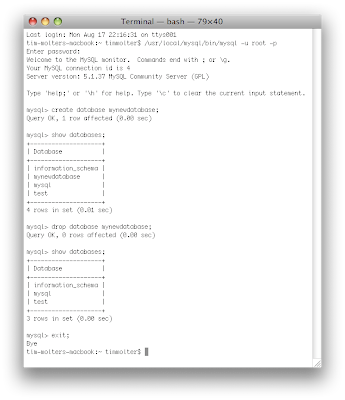
Piece of Cake!!
In addition, here are the commands you need to start and stop MySQL:
sudo /Library/StartupItems/MySQLCOM/MySQLCOM stop
sudo /Library/StartupItems/MySQLCOM/MySQLCOM start
sudo /Library/StartupItems/MySQLCOM/MySQLCOM restart
See also: Uninstall MySQL on Mac OS X
And also: Installing and Running Tomcat on Mac OS X
And also: Set MySQL Server System Variables on Mac OS X
And also: My Mac OS X MySQL Cheat Sheet