Inverted Pendulum from Tensor on Vimeo.
Friday, November 26, 2010
Saturday, November 20, 2010
Ron Paul on TSA Screenings
Thank you Rom Paul for standing up for my rights. In this video he points out the ridiculousness of the new TSA screening. My hope is that more and more people wake up to this fiasco and stand up for their basic human rights. What can we do? Sign petitions, support politicians like Ron Paul, write to representatives, don't fly, write to the president, educate yourself, spread the word...
Monday, November 1, 2010
A Quirk of Evolution
The following video shows an example of where the process of evolution didn't take the most efficient design path.
Friday, October 22, 2010
1,000,000 Frames Per Second Bullet Impact Footage
It's more or less the same thing over and over, but nonetheless always intriguing...
Saturday, October 16, 2010
Benoît Mandelbrot Lives

News of Mandelbrot's death at the ripe age of 85 spread like a wildfire through the geek community (which I'm a proud member of) today. In highschool I remember seeing an image of the Mandelbrot Set and since then have been fascinated with it. In college I wrote a computer program to generate the Mandelbrot Set myself and became even more fascinated because of the complexity of the Set that comes from an absurdly simple equation:
z = z^2 + c.
In fact, the broader implications of his (as well as Fibinocci's) discovery has been a key component is how I view the world and try to make sense of it all.
As a sidenote, I also recently learned German and discovered that his name means Mr. Almondbread in English! :)
Anyway, here's a video I found an share with you in honor of Mr. Mandelbrot. I always wanted to make a video like this but never got around to it. Enjoy.
Mandelbrot Fractal Set Trip To e214 HD from teamfresh on Vimeo.
See also: Fibonacci Sequence
Wednesday, October 13, 2010
Super Hydrophobic Carbon Nanotube Surface
Wow, that's hydrophobic. Very cool fluid dynamics video they made with their new hydrophobic surface...
Sunday, October 3, 2010
Non-marsupial Birth
In light of my previous post on Kangaroos, which, being marsupials, give birth to a fetus the size of a jellybean, here's a medical animation video of a human birth.
Kangaroos
Marsupials. What a cool evolutionary track! From the Marsupials Wikipedia page: "Marsupials have an extremely short gestation period (about 4–5 weeks), and the joey is 'born' basically in a fetal state. The blind, furless, miniature newborn, the size of a jelly bean, crawls across its mother's fur to make its way into the pouch, where it latches onto a teat for food." The whole article is interesting. Here are some pics I took of the kangaroos at the zoo in Munich, Germany.
See also: Wolf Fight
Submit Photos to Shutterstock and make $$$!
See also: Wolf Fight
Submit Photos to Shutterstock and make $$$!
Monday, September 13, 2010
Java Quartz - Disable Update Check
I noticed that when my applications start up which use the Quartz job scheduling api, Quartz was pinging www.terracotta.org to see if there were any updates available. The check was also throwing an error:
Quartz version update check failed: java.io.IOException: Server returned HTTP response code: 503 for URL: http://www.terracotta.org/kit/reflector?kitID=quartz&pageID=update.properties&id=-1062731163&os-name=Mac+OS+X&jvm-name=Java+HotSpot%28TM%29+Client+VM&jvm-version=1.5.0_24&platform=i386&tc-version=1.8.3&tc-product=Quartz&source=Quartz&uptime-secs=1&patch=UNKNOWN
The following code snippet shows how to prevent Quartz from doing an update check on startup. This works for sure with Quartz version 1.8.3.
In quartz.properties, add the following line:
org.quartz.scheduler.skipUpdateCheck = true
Piece of Cake!!!
Quartz version update check failed: java.io.IOException: Server returned HTTP response code: 503 for URL: http://www.terracotta.org/kit/reflector?kitID=quartz&pageID=update.properties&id=-1062731163&os-name=Mac+OS+X&jvm-name=Java+HotSpot%28TM%29+Client+VM&jvm-version=1.5.0_24&platform=i386&tc-version=1.8.3&tc-product=Quartz&source=Quartz&uptime-secs=1&patch=UNKNOWN
The following code snippet shows how to prevent Quartz from doing an update check on startup. This works for sure with Quartz version 1.8.3.
In quartz.properties, add the following line:
org.quartz.scheduler.skipUpdateCheck = true
Piece of Cake!!!
Friday, September 10, 2010
Quartz Jobs.xml Example - Adding a Durable Job
The following sample XML shows how to set up a single Quartz job without a trigger in a jobs.xml configuration file. I first tried just creating a job without any trigger associated with it, but I got a runtime error:
Error scheduling jobs: A new job defined without any triggers must be durable...A new job defined without any triggers must be durable...
The following scheduled job is called SampleJob. The one tricky catch is that in order to set the job as durable, you also have to include the volatility AND recover elements. This works for sure with Quartz version 1.8.3.
<?xml version='1.0' encoding='utf-8'?>
<job-scheduling-data xmlns="http://www.quartz-scheduler.org/xml/JobSchedulingData"
xmlns:xsi="http://www.w3.org/2001/XMLSchema-instance"
xsi:schemaLocation="http://www.quartz-scheduler.org/xml/JobSchedulingData http://www.quartz-scheduler.org/xml/job_scheduling_data_1_8.xsd"
version="1.8">
<schedule>
<job>
<name>SampleJob</name>
<group>DEFAULT</group>
<job-class>com.xyz.SampleJob</job-class>
<volatility>false</volatility>
<durability>true</durability>
<recover>false</recover>
<job-data-map>
<entry>
<key>Param1</key>
<value>N</value>
</entry>
</job-data-map>
</job>
</schedule>
</job-scheduling-data>
Piece of Cake!!!
Error scheduling jobs: A new job defined without any triggers must be durable...A new job defined without any triggers must be durable...
The following scheduled job is called SampleJob. The one tricky catch is that in order to set the job as durable, you also have to include the volatility AND recover elements. This works for sure with Quartz version 1.8.3.
<?xml version='1.0' encoding='utf-8'?>
<job-scheduling-data xmlns="http://www.quartz-scheduler.org/xml/JobSchedulingData"
xmlns:xsi="http://www.w3.org/2001/XMLSchema-instance"
xsi:schemaLocation="http://www.quartz-scheduler.org/xml/JobSchedulingData http://www.quartz-scheduler.org/xml/job_scheduling_data_1_8.xsd"
version="1.8">
<schedule>
<job>
<name>SampleJob</name>
<group>DEFAULT</group>
<job-class>com.xyz.SampleJob</job-class>
<volatility>false</volatility>
<durability>true</durability>
<recover>false</recover>
<job-data-map>
<entry>
<key>Param1</key>
<value>N</value>
</entry>
</job-data-map>
</job>
</schedule>
</job-scheduling-data>
Piece of Cake!!!
Saturday, August 21, 2010
Quartz Jobs.xml Example - Single Job Multiple Triggers with CRON Expression
The following sample XML shows how to set up a single Quartz job with multiple cron triggers in a jobs.xml configuration file. The scheduled job is called SampleJob and it has two triggers Trigger1 and Trigger2. The job has its own parameter and each trigger has its own parameter. Trigger1 runs every day at 9:00 and Trigger2 runs every day at 10:00. This works for sure with Quartz version 1.8.3.
<?xml version='1.0' encoding='utf-8'?>
<job-scheduling-data xmlns="http://www.quartz-scheduler.org/xml/JobSchedulingData"
xmlns:xsi="http://www.w3.org/2001/XMLSchema-instance"
xsi:schemaLocation="http://www.quartz-scheduler.org/xml/JobSchedulingData http://www.quartz-scheduler.org/xml/job_scheduling_data_1_8.xsd"
version="1.8">
<schedule>
<job>
<name>SampleJob</name>
<group>DEFAULT</group>
<job-class>com.xyz.SampleJob</job-class>
<job-data-map>
<entry>
<key>Param1</key>
<value>HOT</value>
</entry>
</job-data-map>
</job>
<trigger>
<cron>
<name>Trigger1</name>
<group>DEFAULT</group>
<job-name>SampleJob</job-name>
<job-group>DEFAULT</job-group>
<job-data-map>
<entry>
<key>Param2</key>
<value>Y</value>
</entry>
</job-data-map>
<cron-expression>0 0 9 * * ?</cron-expression>
</cron>
</trigger>
<trigger>
<cron>
<name>Trigger2</name>
<group>DEFAULT</group>
<job-name>SampleJob</job-name>
<job-group>DEFAULT</job-group>
<job-data-map>
<entry>
<key>Param2</key>
<value>N</value>
</entry>
</job-data-map>
<cron-expression>0 0 10 * * ?</cron-expression>
</cron>
</trigger>
</schedule>
</job-scheduling-data>
Piece of Cake!!!
<?xml version='1.0' encoding='utf-8'?>
<job-scheduling-data xmlns="http://www.quartz-scheduler.org/xml/JobSchedulingData"
xmlns:xsi="http://www.w3.org/2001/XMLSchema-instance"
xsi:schemaLocation="http://www.quartz-scheduler.org/xml/JobSchedulingData http://www.quartz-scheduler.org/xml/job_scheduling_data_1_8.xsd"
version="1.8">
<schedule>
<job>
<name>SampleJob</name>
<group>DEFAULT</group>
<job-class>com.xyz.SampleJob</job-class>
<job-data-map>
<entry>
<key>Param1</key>
<value>HOT</value>
</entry>
</job-data-map>
</job>
<trigger>
<cron>
<name>Trigger1</name>
<group>DEFAULT</group>
<job-name>SampleJob</job-name>
<job-group>DEFAULT</job-group>
<job-data-map>
<entry>
<key>Param2</key>
<value>Y</value>
</entry>
</job-data-map>
<cron-expression>0 0 9 * * ?</cron-expression>
</cron>
</trigger>
<trigger>
<cron>
<name>Trigger2</name>
<group>DEFAULT</group>
<job-name>SampleJob</job-name>
<job-group>DEFAULT</job-group>
<job-data-map>
<entry>
<key>Param2</key>
<value>N</value>
</entry>
</job-data-map>
<cron-expression>0 0 10 * * ?</cron-expression>
</cron>
</trigger>
</schedule>
</job-scheduling-data>
Piece of Cake!!!
Friday, August 20, 2010
Place an Inline Link to an Amazon Product with Your Associates ID
In addition to using the Amazon widgets, links, and banners directly available in your Amazon Associates account to place Amazon advertisements on your website or blog, you can also create your own inline links with a simple trick. Keep reading to see how...
Step 0: Figure out your Amazon associates ID (tracking ID). Log into your associates account, and in the upper-left corner of the webpage you should see your Tracking ID. Mine is obscuclari-20, which I will use below. You will need to use YOUR tracking ID.
Step 1: Get the URL of the webpage on Amazon.com that you want to link to. For example, here's a link to some fish food:
http://www.amazon.com/Tetra-BettaMin-Flakes-0-81-Ounces/dp/B00025K10M/ref=sr_1_11?ie=UTF8&s=pet-supplies&qid=1282284515&sr=1-11
Step 2: Add your Amazon associates ID (tracking ID) to the link. This is so that Amazon knows that someone arrived at Amazon.com from your website. All you have to do is add &tag=obscuclari-20 to the end of the link in step 1, where obscuclari-20 is replaced by YOUR Tracking ID. The link in Step 1 should then look like this:
http://www.amazon.com/Tetra-BettaMin-Flakes-0-81-Ounces/dp/B00025K10M/ref=sr_1_11?ie=UTF8&s=pet-supplies&qid=1282284515&sr=1-11&tag=obscuclari-20
Step 3: Test it! Add your inline link to your website, click it and verify that your Tracker ID properly appears in the URL in the browser's address bar. Here's the inline link I just created: Click me!
I have another working example here, where I've added my own inline links to some harddrive hardware, and it's been working out for me for well over a year.
Piece of Cake!!!
See also: How to Add an Amazon Widget to Your Blog to Make Some Extra Cash
Step 0: Figure out your Amazon associates ID (tracking ID). Log into your associates account, and in the upper-left corner of the webpage you should see your Tracking ID. Mine is obscuclari-20, which I will use below. You will need to use YOUR tracking ID.
Step 1: Get the URL of the webpage on Amazon.com that you want to link to. For example, here's a link to some fish food:
http://www.amazon.com/Tetra-BettaMin-Flakes-0-81-Ounces/dp/B00025K10M/ref=sr_1_11?ie=UTF8&s=pet-supplies&qid=1282284515&sr=1-11
Step 2: Add your Amazon associates ID (tracking ID) to the link. This is so that Amazon knows that someone arrived at Amazon.com from your website. All you have to do is add &tag=obscuclari-20 to the end of the link in step 1, where obscuclari-20 is replaced by YOUR Tracking ID. The link in Step 1 should then look like this:
http://www.amazon.com/Tetra-BettaMin-Flakes-0-81-Ounces/dp/B00025K10M/ref=sr_1_11?ie=UTF8&s=pet-supplies&qid=1282284515&sr=1-11&tag=obscuclari-20
Step 3: Test it! Add your inline link to your website, click it and verify that your Tracker ID properly appears in the URL in the browser's address bar. Here's the inline link I just created: Click me!
I have another working example here, where I've added my own inline links to some harddrive hardware, and it's been working out for me for well over a year.
Piece of Cake!!!
See also: How to Add an Amazon Widget to Your Blog to Make Some Extra Cash
Sunday, August 15, 2010
Java Ant - Build .War file with Auto-Incrementing Build Number
To auto-increment a build number while building a .war file with ANT, we can create a .properties file using the propertyfile ant task in combination with the buildnumber ant task. The buildnumber task creates a build.version file and increments the build number contained within during each build. The following task in my Ant build file creates a properties file with auto-incrementing build information along with the person who built the .war file and a timestamp. The ${major.minor.version} variable comes out of a build.properties file I use for the build.
<target name="buildinfo">
<buildnumber />
<propertyfile file="${build.dir}/build-info.properties"
comment="This file is automatically generated - DO NOT EDIT">
<entry key="Built-By" value="${user.name}"/>
<entry key="Build-Version" value="${major.minor.version}-b${build.number}"/>
</propertyfile>
</target>
Here is the contents of the build-info.properties file:
See also:
Hello World Java Web Application in Eclipse (Part 3)
<target name="buildinfo">
<buildnumber />
<propertyfile file="${build.dir}/build-info.properties"
comment="This file is automatically generated - DO NOT EDIT">
<entry key="Built-By" value="${user.name}"/>
<entry key="Build-Version" value="${major.minor.version}-b${build.number}"/>
</propertyfile>
</target>
Here is the contents of the build-info.properties file:
#This file is automatically generated - DO NOT EDIT #Sun Aug 15 17:04:03 CEST 2010 Build-Version=0.1-b15 Built-By=tim
See also:
Hello World Java Web Application in Eclipse (Part 3)
Java Ant - Build Jar with Auto-Incrementing Build Number
To auto-increment a build number while building a Jar file with Ant, we can use the "manifest" Ant task with the "buildnumber" task. The buildnumber task creates a build.version file and increments the build number contained within during each build. The build number along with other information can be integrated right into the MANIFEST.MF file (or anywhere else for that matter). Here is the Ant code I use to auto-increment the build number during a Jar file build:
<target name="manifest">
<echo>Creating manifest</echo>
<mkdir dir="${build.dir}/META-INF"/>
<buildnumber file="build.version"/>
<tstamp>
<format property="timestamp" pattern="yyyy-MM-dd HH:mm:ss" />
</tstamp>
<manifest file="${build.dir}/META-INF/MANIFEST.MF">
<attribute name="Built-By" value="${user.name}"/>
<attribute name="Build-Version" value="0.4-b${build.number}"/>
<attribute name="Build-Date" value="${timestamp}"/>
</manifest>
</target>
Here is the contents of the MANIFEST.MF file:
See also:
Hello World Java Web Application in Eclipse (Part 3)
<target name="manifest">
<echo>Creating manifest</echo>
<mkdir dir="${build.dir}/META-INF"/>
<buildnumber file="build.version"/>
<tstamp>
<format property="timestamp" pattern="yyyy-MM-dd HH:mm:ss" />
</tstamp>
<manifest file="${build.dir}/META-INF/MANIFEST.MF">
<attribute name="Built-By" value="${user.name}"/>
<attribute name="Build-Version" value="0.4-b${build.number}"/>
<attribute name="Build-Date" value="${timestamp}"/>
</manifest>
</target>
Here is the contents of the MANIFEST.MF file:
Manifest-Version: 1.0 Ant-Version: Apache Ant 1.7.1 Created-By: 1.5.0_24-149 (Apple Inc.) Built-By: tim Build-Version: 0.4-b2 Build-Date: 2010-08-15 16:13:49
See also:
Hello World Java Web Application in Eclipse (Part 3)
Sunday, August 8, 2010
Error Occured While Converting Date Log4j Slf4j Quartz Tomcat Java
Today I spent way too many hours fixing a bug I ran across while getting Quartz integrated into a Java Webapp running on Tomcat with integrated log4j. The Quartz api uses slf4j logging and Quartz was throwing null pointer exceptions when starting up relating to logging. Below is the solution in my particular case. I hope this helps someone else!
log4j:ERROR Error occured while converting date.
java.lang.NullPointerException
at java.lang.AbstractStringBuilder.append(AbstractStringBuilder.java:488)
at java.lang.StringBuffer.append(StringBuffer.java:302)
at org.apache.log4j.helpers.ISO8601DateFormat.format(ISO8601DateFormat.java:132)
at java.text.DateFormat.format(DateFormat.java:314)
at org.apache.log4j.helpers.PatternParser$DatePatternConverter.convert(PatternParser.java:444)
at org.apache.log4j.helpers.PatternConverter.format(PatternConverter.java:64)
at org.apache.log4j.PatternLayout.format(PatternLayout.java:503)
at org.apache.log4j.WriterAppender.subAppend(WriterAppender.java:301)
at org.apache.log4j.WriterAppender.append(WriterAppender.java:159)
at org.apache.log4j.AppenderSkeleton.doAppend(AppenderSkeleton.java:230)
at org.apache.log4j.helpers.AppenderAttachableImpl.appendLoopOnAppenders(AppenderAttachableImpl.java:65)
at org.apache.log4j.Category.callAppenders(Category.java:203)
at org.apache.log4j.Category.forcedLog(Category.java:388)
at org.apache.log4j.Category.log(Category.java:853)
at org.slf4j.impl.Log4jLoggerAdapter.debug(Log4jLoggerAdapter.java:204)
at org.quartz.simpl.SimpleThreadPool$WorkerThread.run(SimpleThreadPool.java:595)
[] DEBUG org.quartz.simpl.SimpleThreadPool WorkerThread is shut down.
The solution is to replace "ISO8601" in the following log4j.xml file with "yyyy-MM-dd HH:mm:ss.SSS". AHHHHRRRRRRRR!
<appender name="STDOUT" class="org.apache.log4j.ConsoleAppender">
<param name="Target" value="System.out" />
<layout class="org.apache.log4j.PatternLayout">
<param name="ConversionPattern" value="[%d{ISO8601}] %-5p %c %m %n" />
</layout>
<filter class="org.apache.log4j.varia.LevelRangeFilter">
<param name="LevelMin" value="WARN"/>
<param name="LevelMax" value="FATAL"/>
</filter>
</appender>
log4j:ERROR Error occured while converting date.
java.lang.NullPointerException
at java.lang.AbstractStringBuilder.append(AbstractStringBuilder.java:488)
at java.lang.StringBuffer.append(StringBuffer.java:302)
at org.apache.log4j.helpers.ISO8601DateFormat.format(ISO8601DateFormat.java:132)
at java.text.DateFormat.format(DateFormat.java:314)
at org.apache.log4j.helpers.PatternParser$DatePatternConverter.convert(PatternParser.java:444)
at org.apache.log4j.helpers.PatternConverter.format(PatternConverter.java:64)
at org.apache.log4j.PatternLayout.format(PatternLayout.java:503)
at org.apache.log4j.WriterAppender.subAppend(WriterAppender.java:301)
at org.apache.log4j.WriterAppender.append(WriterAppender.java:159)
at org.apache.log4j.AppenderSkeleton.doAppend(AppenderSkeleton.java:230)
at org.apache.log4j.helpers.AppenderAttachableImpl.appendLoopOnAppenders(AppenderAttachableImpl.java:65)
at org.apache.log4j.Category.callAppenders(Category.java:203)
at org.apache.log4j.Category.forcedLog(Category.java:388)
at org.apache.log4j.Category.log(Category.java:853)
at org.slf4j.impl.Log4jLoggerAdapter.debug(Log4jLoggerAdapter.java:204)
at org.quartz.simpl.SimpleThreadPool$WorkerThread.run(SimpleThreadPool.java:595)
[] DEBUG org.quartz.simpl.SimpleThreadPool WorkerThread is shut down.
The solution is to replace "ISO8601" in the following log4j.xml file with "yyyy-MM-dd HH:mm:ss.SSS". AHHHHRRRRRRRR!
<appender name="STDOUT" class="org.apache.log4j.ConsoleAppender">
<param name="Target" value="System.out" />
<layout class="org.apache.log4j.PatternLayout">
<param name="ConversionPattern" value="[%d{ISO8601}] %-5p %c %m %n" />
</layout>
<filter class="org.apache.log4j.varia.LevelRangeFilter">
<param name="LevelMin" value="WARN"/>
<param name="LevelMax" value="FATAL"/>
</filter>
</appender>
Tuesday, August 3, 2010
Get Previous Business Day Date Object in Java
To get a java.util.Date object representing the previous business day,
we can use the java.util.Calendar class. First, create a Calendar
object and set it's time with a Data object. Next, check what day of
the week it is and decrement it accordingly to the previous weekday.
Finally, create a new Date object with the Calendar's getTime()
method.
Here is the output of the example code:
we can use the java.util.Calendar class. First, create a Calendar
object and set it's time with a Data object. Next, check what day of
the week it is and decrement it accordingly to the previous weekday.
Finally, create a new Date object with the Calendar's getTime()
method.
Get Previous Business Day Date Object in Java - Example Code
import java.text.DateFormat;
import java.text.SimpleDateFormat;
import java.util.Calendar;
import java.util.Date;
//Java 1.4+ Compatible
//
// The following example code demonstrates how to determine
// the next business day given a Date object.
public class GetPreviousBusinessDay {
public static void main(String[] args) {
Date today = new Date();
Calendar calendar = Calendar.getInstance();
calendar.setTime(today);
int dayOfWeek = calendar.get(Calendar.DAY_OF_WEEK);
if (dayOfWeek == Calendar.MONDAY) {
calendar.add(Calendar.DATE, -3);
} else if (dayOfWeek == Calendar.SUNDAY) {
calendar.add(Calendar.DATE, -2);
} else {
calendar.add(Calendar.DATE, -1);
}
Date previousBusinessDay = calendar.getTime();
DateFormat sdf = new SimpleDateFormat("EEEE");
System.out.println("Today : " + sdf.format(today));
System.out.println("Previous business day: " + sdf.format(previousBusinessDay));
}
}
Here is the output of the example code:
Today : Tuesday Previous business day: Monday
Get Next Business Day Date Object in Java
To get a java.util.Date object representing the next business day, we
can use the java.util.Calendar class. First, create a Calendar object
and set it's time with a Data object. Next, check what day of the week
it is and increment it accordingly to the next weekday. Finally,
create a new Date object with the Calendar's getTime() method.
Here is the output of the example code:
can use the java.util.Calendar class. First, create a Calendar object
and set it's time with a Data object. Next, check what day of the week
it is and increment it accordingly to the next weekday. Finally,
create a new Date object with the Calendar's getTime() method.
import java.text.DateFormat;
import java.text.SimpleDateFormat;
import java.util.Calendar;
import java.util.Date;
// Java 1.4+ Compatible
//
// The following example code demonstrates how to determine
// the next business day given a Date object.
public class GetNextBusinessDay {
public static void main(String[] args) {
Date today = new Date();
Calendar calendar = Calendar.getInstance();
calendar.setTime(today);
int dayOfWeek = calendar.get(Calendar.DAY_OF_WEEK);
if (dayOfWeek == Calendar.FRIDAY) {
calendar.add(Calendar.DATE, 3);
} else if (dayOfWeek == Calendar.SATURDAY) {
calendar.add(Calendar.DATE, 2);
} else {
calendar.add(Calendar.DATE, 1);
}
Date nextBusinessDay = calendar.getTime();
DateFormat sdf = new SimpleDateFormat("EEEE");
System.out.println("Today : " + sdf.format(today));
System.out.println("Next business day: " + sdf.format(nextBusinessDay));
}
}
Here is the output of the example code:
Today : Tuesday Next business day: Wednesday
Get Last Day of Month Date Object in Java
To get a java.util.Date object representing the last day of the month,
we can use the java.util.Calendar class. First, create a Calendar
object and set it's time with a Data object. Next, add one month, set
the day of month to 1, and subtract one day. Finally, create a new
Date object with the Calendar's getTime() method.
Here is the output of the example code:
we can use the java.util.Calendar class. First, create a Calendar
object and set it's time with a Data object. Next, add one month, set
the day of month to 1, and subtract one day. Finally, create a new
Date object with the Calendar's getTime() method.
import java.text.DateFormat;
import java.text.DateFormat;
import java.text.SimpleDateFormat;
import java.util.Calendar;
import java.util.Date;
//Java 1.4+ Compatible
//
// The following example code demonstrates how to get
// a Date object representing the last day of the month
// relative to a given Date object.
public class GetLastDayOfMonth {
public static void main(String[] args) {
Date today = new Date();
Calendar calendar = Calendar.getInstance();
calendar.setTime(today);
calendar.add(Calendar.MONTH, 1);
calendar.set(Calendar.DAY_OF_MONTH, 1);
calendar.add(Calendar.DATE, -1);
Date firstDayOfMonth = calendar.getTime();
DateFormat sdf = new SimpleDateFormat("yyyy-MM-dd");
System.out.println("Today : " + sdf.format(today));
System.out.println("Last Day of Month: " + sdf.format(firstDayOfMonth));
}
}
Here is the output of the example code:
Today : 2010-08-03 Last Day of Month: 2010-08-31
Get First Day of Month Date Object in Java
To get a java.util.Date object representing the first day of the
month, we can use the java.util.Calendar class. First, create a
Calendar object and set it's time with a Data object. Next, set the
Calendar's 'day of month' to 1. Finally, create a new Date object with
the Calendar's getTime() method.
Here is the output of the example code:
month, we can use the java.util.Calendar class. First, create a
Calendar object and set it's time with a Data object. Next, set the
Calendar's 'day of month' to 1. Finally, create a new Date object with
the Calendar's getTime() method.
import java.text.DateFormat;
import java.text.SimpleDateFormat;
import java.util.Calendar;
import java.util.Date;
// Java 1.4+ Compatible
//
// The following example code demonstrates how to get
// a Date object representing the first day of the month
// relative to a given Date object.
public class GetFirstDayOfMonth {
public static void main(String[] args) {
Date today = new Date();
Calendar calendar = Calendar.getInstance();
calendar.setTime(today);
calendar.set(Calendar.DAY_OF_MONTH, 1);
Date firstDayOfMonth = calendar.getTime();
DateFormat sdf = new SimpleDateFormat("yyyy-MM-dd");
System.out.println("Today : " + sdf.format(today));
System.out.println("First Day of Month: " + sdf.format(firstDayOfMonth));
}
}
Here is the output of the example code:
Today : 2010-08-03 First Day of Month: 2010-08-01
Monday, August 2, 2010
Get All Timezones Available in the TimeZone Class in Java
To get all the timezones available in the java.util.TimeZone class in Java, we use the static method TimeZone.getAvailableIDs(). The following example code also sorts them alphabetically and prints them out to the console.
import java.util.Arrays;
import java.util.TimeZone;
//Java 1.4+ Compatible
//
// The following example code demonstrates how to display
// all available timezones provided by the java.util.TimeZone
// class.
public class GetAvailableTimezones {
public static void main(String[] args) {
String[] allTimeZones = TimeZone.getAvailableIDs();
Arrays.sort(allTimeZones);
for (int i = 0; i < allTimeZones.length; i++) {
System.out.println(allTimeZones[i]);
}
}
}
Here is the output of the example code:
ACT AET AGT ART AST Africa/Abidjan Africa/Accra Africa/Addis_Ababa Africa/Algiers Africa/Asmara Africa/Asmera Africa/Bamako Africa/Bangui Africa/Banjul Africa/Bissau Africa/Blantyre Africa/Brazzaville Africa/Bujumbura Africa/Cairo Africa/Casablanca Africa/Ceuta Africa/Conakry Africa/Dakar Africa/Dar_es_Salaam Africa/Djibouti Africa/Douala Africa/El_Aaiun Africa/Freetown Africa/Gaborone Africa/Harare Africa/Johannesburg Africa/Kampala Africa/Khartoum Africa/Kigali Africa/Kinshasa Africa/Lagos Africa/Libreville Africa/Lome Africa/Luanda Africa/Lubumbashi Africa/Lusaka Africa/Malabo Africa/Maputo Africa/Maseru Africa/Mbabane Africa/Mogadishu Africa/Monrovia Africa/Nairobi Africa/Ndjamena Africa/Niamey Africa/Nouakchott Africa/Ouagadougou Africa/Porto-Novo Africa/Sao_Tome Africa/Timbuktu Africa/Tripoli Africa/Tunis Africa/Windhoek America/Adak America/Anchorage America/Anguilla America/Antigua America/Araguaina America/Argentina/Buenos_Aires America/Argentina/Catamarca America/Argentina/ComodRivadavia America/Argentina/Cordoba America/Argentina/Jujuy America/Argentina/La_Rioja America/Argentina/Mendoza America/Argentina/Rio_Gallegos America/Argentina/Salta America/Argentina/San_Juan America/Argentina/San_Luis America/Argentina/Tucuman America/Argentina/Ushuaia America/Aruba America/Asuncion America/Atikokan America/Atka America/Bahia America/Barbados America/Belem America/Belize America/Blanc-Sablon America/Boa_Vista America/Bogota America/Boise America/Buenos_Aires America/Cambridge_Bay America/Campo_Grande America/Cancun America/Caracas America/Catamarca America/Cayenne America/Cayman America/Chicago America/Chihuahua America/Coral_Harbour America/Cordoba America/Costa_Rica America/Cuiaba America/Curacao America/Danmarkshavn America/Dawson America/Dawson_Creek America/Denver America/Detroit America/Dominica America/Edmonton America/Eirunepe America/El_Salvador America/Ensenada America/Fort_Wayne America/Fortaleza America/Glace_Bay America/Godthab America/Goose_Bay America/Grand_Turk America/Grenada America/Guadeloupe America/Guatemala America/Guayaquil America/Guyana America/Halifax America/Havana America/Hermosillo America/Indiana/Indianapolis America/Indiana/Knox America/Indiana/Marengo America/Indiana/Petersburg America/Indiana/Tell_City America/Indiana/Vevay America/Indiana/Vincennes America/Indiana/Winamac America/Indianapolis America/Inuvik America/Iqaluit America/Jamaica America/Jujuy America/Juneau America/Kentucky/Louisville America/Kentucky/Monticello America/Knox_IN America/La_Paz America/Lima America/Los_Angeles America/Louisville America/Maceio America/Managua America/Manaus America/Marigot America/Martinique America/Matamoros America/Mazatlan America/Mendoza America/Menominee America/Merida America/Mexico_City America/Miquelon America/Moncton America/Monterrey America/Montevideo America/Montreal America/Montserrat America/Nassau America/New_York America/Nipigon America/Nome America/Noronha America/North_Dakota/Center America/North_Dakota/New_Salem America/Ojinaga America/Panama America/Pangnirtung America/Paramaribo America/Phoenix America/Port-au-Prince America/Port_of_Spain America/Porto_Acre America/Porto_Velho America/Puerto_Rico America/Rainy_River America/Rankin_Inlet America/Recife America/Regina America/Resolute America/Rio_Branco America/Rosario America/Santa_Isabel America/Santarem America/Santiago America/Santo_Domingo America/Sao_Paulo America/Scoresbysund America/Shiprock America/St_Barthelemy America/St_Johns America/St_Kitts America/St_Lucia America/St_Thomas America/St_Vincent America/Swift_Current America/Tegucigalpa America/Thule America/Thunder_Bay America/Tijuana America/Toronto America/Tortola America/Vancouver America/Virgin America/Whitehorse America/Winnipeg America/Yakutat America/Yellowknife Antarctica/Casey Antarctica/Davis Antarctica/DumontDUrville Antarctica/Mawson Antarctica/McMurdo Antarctica/Palmer Antarctica/Rothera Antarctica/South_Pole Antarctica/Syowa Antarctica/Vostok Arctic/Longyearbyen Asia/Aden Asia/Almaty Asia/Amman Asia/Anadyr Asia/Aqtau Asia/Aqtobe Asia/Ashgabat Asia/Ashkhabad Asia/Baghdad Asia/Bahrain Asia/Baku Asia/Bangkok Asia/Beirut Asia/Bishkek Asia/Brunei Asia/Calcutta Asia/Choibalsan Asia/Chongqing Asia/Chungking Asia/Colombo Asia/Dacca Asia/Damascus Asia/Dhaka Asia/Dili Asia/Dubai Asia/Dushanbe Asia/Gaza Asia/Harbin Asia/Ho_Chi_Minh Asia/Hong_Kong Asia/Hovd Asia/Irkutsk Asia/Istanbul Asia/Jakarta Asia/Jayapura Asia/Jerusalem Asia/Kabul Asia/Kamchatka Asia/Karachi Asia/Kashgar Asia/Kathmandu Asia/Katmandu Asia/Kolkata Asia/Krasnoyarsk Asia/Kuala_Lumpur Asia/Kuching Asia/Kuwait Asia/Macao Asia/Macau Asia/Magadan Asia/Makassar Asia/Manila Asia/Muscat Asia/Nicosia Asia/Novokuznetsk Asia/Novosibirsk Asia/Omsk Asia/Oral Asia/Phnom_Penh Asia/Pontianak Asia/Pyongyang Asia/Qatar Asia/Qyzylorda Asia/Rangoon Asia/Riyadh Asia/Riyadh87 Asia/Riyadh88 Asia/Riyadh89 Asia/Saigon Asia/Sakhalin Asia/Samarkand Asia/Seoul Asia/Shanghai Asia/Singapore Asia/Taipei Asia/Tashkent Asia/Tbilisi Asia/Tehran Asia/Tel_Aviv Asia/Thimbu Asia/Thimphu Asia/Tokyo Asia/Ujung_Pandang Asia/Ulaanbaatar Asia/Ulan_Bator Asia/Urumqi Asia/Vientiane Asia/Vladivostok Asia/Yakutsk Asia/Yekaterinburg Asia/Yerevan Atlantic/Azores Atlantic/Bermuda Atlantic/Canary Atlantic/Cape_Verde Atlantic/Faeroe Atlantic/Faroe Atlantic/Jan_Mayen Atlantic/Madeira Atlantic/Reykjavik Atlantic/South_Georgia Atlantic/St_Helena Atlantic/Stanley Australia/ACT Australia/Adelaide Australia/Brisbane Australia/Broken_Hill Australia/Canberra Australia/Currie Australia/Darwin Australia/Eucla Australia/Hobart Australia/LHI Australia/Lindeman Australia/Lord_Howe Australia/Melbourne Australia/NSW Australia/North Australia/Perth Australia/Queensland Australia/South Australia/Sydney Australia/Tasmania Australia/Victoria Australia/West Australia/Yancowinna BET BST Brazil/Acre Brazil/DeNoronha Brazil/East Brazil/West CAT CET CNT CST CST6CDT CTT Canada/Atlantic Canada/Central Canada/East-Saskatchewan Canada/Eastern Canada/Mountain Canada/Newfoundland Canada/Pacific Canada/Saskatchewan Canada/Yukon Chile/Continental Chile/EasterIsland Cuba EAT ECT EET EST EST5EDT Egypt Eire Etc/GMT Etc/GMT+0 Etc/GMT+1 Etc/GMT+10 Etc/GMT+11 Etc/GMT+12 Etc/GMT+2 Etc/GMT+3 Etc/GMT+4 Etc/GMT+5 Etc/GMT+6 Etc/GMT+7 Etc/GMT+8 Etc/GMT+9 Etc/GMT-0 Etc/GMT-1 Etc/GMT-10 Etc/GMT-11 Etc/GMT-12 Etc/GMT-13 Etc/GMT-14 Etc/GMT-2 Etc/GMT-3 Etc/GMT-4 Etc/GMT-5 Etc/GMT-6 Etc/GMT-7 Etc/GMT-8 Etc/GMT-9 Etc/GMT0 Etc/Greenwich Etc/UCT Etc/UTC Etc/Universal Etc/Zulu Europe/Amsterdam Europe/Andorra Europe/Athens Europe/Belfast Europe/Belgrade Europe/Berlin Europe/Bratislava Europe/Brussels Europe/Bucharest Europe/Budapest Europe/Chisinau Europe/Copenhagen Europe/Dublin Europe/Gibraltar Europe/Guernsey Europe/Helsinki Europe/Isle_of_Man Europe/Istanbul Europe/Jersey Europe/Kaliningrad Europe/Kiev Europe/Lisbon Europe/Ljubljana Europe/London Europe/Luxembourg Europe/Madrid Europe/Malta Europe/Mariehamn Europe/Minsk Europe/Monaco Europe/Moscow Europe/Nicosia Europe/Oslo Europe/Paris Europe/Podgorica Europe/Prague Europe/Riga Europe/Rome Europe/Samara Europe/San_Marino Europe/Sarajevo Europe/Simferopol Europe/Skopje Europe/Sofia Europe/Stockholm Europe/Tallinn Europe/Tirane Europe/Tiraspol Europe/Uzhgorod Europe/Vaduz Europe/Vatican Europe/Vienna Europe/Vilnius Europe/Volgograd Europe/Warsaw Europe/Zagreb Europe/Zaporozhye Europe/Zurich GB GB-Eire GMT GMT0 Greenwich HST Hongkong IET IST Iceland Indian/Antananarivo Indian/Chagos Indian/Christmas Indian/Cocos Indian/Comoro Indian/Kerguelen Indian/Mahe Indian/Maldives Indian/Mauritius Indian/Mayotte Indian/Reunion Iran Israel JST Jamaica Japan Kwajalein Libya MET MIT MST MST7MDT Mexico/BajaNorte Mexico/BajaSur Mexico/General Mideast/Riyadh87 Mideast/Riyadh88 Mideast/Riyadh89 NET NST NZ NZ-CHAT Navajo PLT PNT PRC PRT PST PST8PDT Pacific/Apia Pacific/Auckland Pacific/Chatham Pacific/Easter Pacific/Efate Pacific/Enderbury Pacific/Fakaofo Pacific/Fiji Pacific/Funafuti Pacific/Galapagos Pacific/Gambier Pacific/Guadalcanal Pacific/Guam Pacific/Honolulu Pacific/Johnston Pacific/Kiritimati Pacific/Kosrae Pacific/Kwajalein Pacific/Majuro Pacific/Marquesas Pacific/Midway Pacific/Nauru Pacific/Niue Pacific/Norfolk Pacific/Noumea Pacific/Pago_Pago Pacific/Palau Pacific/Pitcairn Pacific/Ponape Pacific/Port_Moresby Pacific/Rarotonga Pacific/Saipan Pacific/Samoa Pacific/Tahiti Pacific/Tarawa Pacific/Tongatapu Pacific/Truk Pacific/Wake Pacific/Wallis Pacific/Yap Poland Portugal ROK SST Singapore SystemV/AST4 SystemV/AST4ADT SystemV/CST6 SystemV/CST6CDT SystemV/EST5 SystemV/EST5EDT SystemV/HST10 SystemV/MST7 SystemV/MST7MDT SystemV/PST8 SystemV/PST8PDT SystemV/YST9 SystemV/YST9YDT Turkey UCT US/Alaska US/Aleutian US/Arizona US/Central US/East-Indiana US/Eastern US/Hawaii US/Indiana-Starke US/Michigan US/Mountain US/Pacific US/Pacific-New US/Samoa UTC Universal VST W-SU WET Zulu
Determine the Time Difference Between Two Timezones in Java
To calculate the time difference between two different timezones, we can use a java.util.Calendar class to get the current time at a given timezone, including the local timezone. The difference in hours can then be calculated by subtracting the hour of day of two Calendar instances. Looking at the day of month allows you to correct for the case when the current time spans two days by adding 24.
Here is the output of the example code:
See also: Get All Timezones Available in the TimeZone Class in Java
import java.util.Calendar;
import java.util.Date;
import java.util.GregorianCalendar;
import java.util.TimeZone;
// Java 1.4+ Compatible
//
//The following example code demonstrates how to calculate
//the time difference between two different timezones, in
// particular New York and Alaska, given the current time.
// Since daylight savings time effective dates are different
// between countries, it's important to calculate the
// timezone difference at a particular date. Calculating
// the difference between the local timezone and a different
// one is also demonstrated.
// and a different one is also demonstrated.
public class DifferenceBetweenTwoTimezones {
public static void main(String[] args) {
// East Coast Time
Calendar c = new GregorianCalendar(TimeZone.getTimeZone("America/New_York"));
c.setTimeInMillis(new Date().getTime());
int EastCoastHourOfDay = c.get(Calendar.HOUR_OF_DAY);
int EastCoastDayOfMonth = c.get(Calendar.DAY_OF_MONTH);
// Alaska
c = new GregorianCalendar(TimeZone.getTimeZone("America/Anchorage"));
c.setTimeInMillis(new Date().getTime());
int AlaskaHourOfDay = c.get(Calendar.HOUR_OF_DAY);
int AlaskaDayOfMonth = c.get(Calendar.DAY_OF_MONTH);
// Difference between New York and Alaska
int hourDifference = EastCoastHourOfDay - AlaskaHourOfDay;
int dayDifference = EastCoastDayOfMonth - AlaskaDayOfMonth;
if (dayDifference != 0) {
hourDifference = hourDifference + 24;
}
System.out.println(hourDifference);
// Local Time
int localHourOfDay = Calendar.getInstance().get(Calendar.HOUR_OF_DAY);
int localDayOfMonth = Calendar.getInstance().get(Calendar.DAY_OF_MONTH);
// Difference between New York and Local Time (for me Germany)
hourDifference = EastCoastHourOfDay - localHourOfDay;
dayDifference = EastCoastDayOfMonth - localDayOfMonth;
if (dayDifference != 0) {
hourDifference = hourDifference + 24;
}
System.out.println(hourDifference);
}
}
Here is the output of the example code:
4 -6
See also: Get All Timezones Available in the TimeZone Class in Java
Tuesday, July 13, 2010
Format a Decimal Number According to Local Formatting Standards in Java
To format a decimal number (double) according to different number formatting standards in different countries we can use the java.text.DecimalFormat, java.text.NumberFormat, and java.util.Locale classes. The following code example demonstrates formatting a decimal number in various country-specific styles.
Here is the output of the example code:
import java.text.DecimalFormat;
import java.text.NumberFormat;
import java.util.Locale;
//Java 1.4+ Compatible
//
// The following example code demonstrates converting a number
// (double) into a formatted String according to different
// number formatting standards in various countries
//
public class FormatDecimalLocalFormat {
public static void main(String[] args) {
// circumference of earth in km
double number = 40075.168776;
// Germany
DecimalFormat df = (DecimalFormat) NumberFormat.getInstance(Locale.GERMAN);
System.out.println(df.format(number));
// United states
df = (DecimalFormat) NumberFormat.getInstance(Locale.US);
System.out.println(df.format(number));
// China
df = (DecimalFormat) NumberFormat.getInstance(Locale.CHINESE);
System.out.println(df.format(number));
// France
df = (DecimalFormat) NumberFormat.getInstance(Locale.FRENCH);
System.out.println(df.format(number));
}
}
Here is the output of the example code:
40.075,169 40,075.169 40,075.169 40 075,169
Format a Decimal Number Using Scientific Notation in Java
To format a decimal number (double) using scientific notation in Java we can use the java.text.DecimalFormat class. The following code example demonstrates formatting the number of decimal digits and the number exponent digits of a decimal number in scientific notation.
Here is the output of the example code:
import java.text.DecimalFormat;
// Java 1.4+ Compatible
//
// The following example code demonstrates converting a number
// (double) into a formatted String in scientific notation setting
// the number of digits after the decimal place and in the exponent
//
public class FormatDecimalScientificNotation {
public static void main(String[] args) {
// speed of light in m/s
double number = 299792458;
// scientific notation, three decimal places, one exponent digit
DecimalFormat df = new DecimalFormat("0.000E0");
System.out.println(df.format(number));
// scientific notation, lower case e, two decimal places, two exponent digits
df = new DecimalFormat("0.00E00");
System.out.println(df.format(number).toLowerCase());
}
}
Here is the output of the example code:
2.998E8 3.00e08
Format a Decimal Number (Double) in Java
To format a decimal number (double) in Java we can use the java.text.DecimalFormat class. The following code example demonstrates formatting the number of decimal digits and the thousands separator of a decimal number.
Here is the output of the example code:
import java.text.DecimalFormat;
// Java 1.4+ Compatible
//
// The following example code demonstrates converting a number
// (double) into a formatted String setting the number of digits
// after the decimal place and the separator between the thousands groups
//
public class FormatDecimalNumber {
public static void main(String[] args) {
// circumference of earth in km
double number = 40075.1646;
// thousands separator, three decimal places
DecimalFormat df = new DecimalFormat("###,###.###");
System.out.println(df.format(number));
// no thousands separator, two decimal places
df = new DecimalFormat(".##");
System.out.println(df.format(number));
}
}
Here is the output of the example code:
40,075.165 40075.16
Saturday, July 10, 2010
Convert an Array into a List in Java
To convert an Array into a java.util.List we can use the java.util.Arrays class's asList method. The following code example demonstrates converting an Array of Strings to a List of Strings.
Here is the output of the example code:
import java.util.Arrays;
import java.util.Iterator;
import java.util.List;
/**
* Java 1.4+ Compatible
* The following example code demonstrates converting an Array of Strings to a List of Strings
*/
public class Array2List {
public static void main(String[] args) {
// initialize array with some data
String[] sa = new String[] { "A", "B", "C" };
// convert array to List
List l = Arrays.asList(sa);
// iterate over each element in List
Iterator iterator = l.iterator();
while (iterator.hasNext()) {
// Print element to console
System.out.println((String) iterator.next());
}
}
}
Here is the output of the example code:
A B C
Convert an Array into a LinkedList in Java
To convert an Array into a java.util.LinkedList we can use the java.util.Arrays class's asList method. The following code example demonstrates converting an Array of Strings to a LinkedList of Strings.
Here is the output of the example code:
import java.util.Arrays;
import java.util.Iterator;
import java.util.LinkedList;
/**
* Java 1.4+ Compatible
* The following example code demonstrates converting an Array of Strings to a LinkedList of Strings
*/
public class Array2LinkedList {
public static void main(String[] args) {
// initialize array with some data
String[] sa = new String[] { "A", "B", "C" };
// convert array to LinkedList
LinkedList ll = new LinkedList(Arrays.asList(sa));
// iterate over each element in LinkedList
Iterator iterator = ll.iterator();
while (iterator.hasNext()) {
// Print element to console
System.out.println((String) iterator.next());
}
}
}
Here is the output of the example code:
A B C
Convert an Array into a Vector in Java
To convert an Array into a java.util.Vector we can use the java.util.Arrays class's asList method. The following code example demonstrates converting an Array of Strings to a Vector of Strings.
Here is the output of the example code:
import java.util.Arrays;
import java.util.Iterator;
import java.util.Vector;
/**
* Java 1.4+ Compatible
* The following example code demonstrates converting an Array of Strings to a Vector of Strings
*/
public class Array2Vector {
public static void main(String[] args) {
// initialize array with some data
String[] sa = new String[] { "A", "B", "C" };
// convert array to Vector
Vector v = new Vector(Arrays.asList(sa));
// iterate over each element in Vector
Iterator iterator = v.iterator();
while (iterator.hasNext()) {
// Print element to console
System.out.println((String) iterator.next());
}
}
}
Here is the output of the example code:
A B C
Convert an Array into an ArrayList in Java
To convert an Array into an java.util.ArrayList we can use the java.util.Arrays class's asList method. The following code example demonstrates converting an Array of Strings to an ArrayList of Strings.
Here is the output of the example code:
import java.util.ArrayList;
import java.util.Arrays;
import java.util.Iterator;
/**
* Java 1.4+ Compatible
* The following example code demonstrates converting an Array of Strings to an ArrayList of Strings
*/
public class Array2ArrayList {
public static void main(String[] args) {
// initialize array with some data
String[] sa = new String[] { "A", "B", "C" };
// convert array to ArrayList
ArrayList al = new ArrayList(Arrays.asList(sa));
// iterate over each element in ArrayList
Iterator iterator = al.iterator();
while (iterator.hasNext()) {
// Print element to console
System.out.println((String) iterator.next());
}
}
}
Here is the output of the example code:
A B C
Tuesday, July 6, 2010
E to the 0th Power Equals 1
Here's a little mathematical proof of e^0=1 that I had laying around for a while. It's generalized to x^0=1 because anything to the power of zero equals one.

See also: Number Patterns

See also: Number Patterns
Tuesday, June 29, 2010
Beyond Transistor Scaling
A friend recently sent me this link about the future of transistors and some ideas of how to reduce chip power consumption once transistors can't be made any smaller. A good one-hour (pre)review of electrical engineering...
Sunday, June 27, 2010
Monday, June 21, 2010
Using Simple JFace Message Boxes in an Eclipse RCP Application
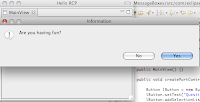 This article shows how to use JFace messages boxes in an RCP application and builds off of a clean RCP Application with a View. The full source code is found at the end of the article. Most if not all GUI applications frequently use message boxes to give or get information to or from the user. Jface provides us with 5 commonly used message boxes which can be conveniently used via a single static method. The available message boxes are:
This article shows how to use JFace messages boxes in an RCP application and builds off of a clean RCP Application with a View. The full source code is found at the end of the article. Most if not all GUI applications frequently use message boxes to give or get information to or from the user. Jface provides us with 5 commonly used message boxes which can be conveniently used via a single static method. The available message boxes are:- MessageDialog.openQuestion()
- MessageDialog.openInformation()
- MessageDialog.openWarning()
- MessageDialog.openConfirm()
- MessageDialog.openError()
To demonstrate the JFace Message Boxes used in an Eclipse RCP application, a view containing a single button is created. When the button is clicked, a Question message box pops up, and depending on the boolean value returned, opens up either a Warning or an Information message box.
Step 0: Create an Eclipse RCP Application with a View.
Step 1: Add code to the createPartControl() method in the application's view to add a button and set its action listener, coding the calls to the JFace message box static methods.
package com.eclipsercptutorials.jfacemessageboxes;
import org.eclipse.jface.dialogs.MessageDialog;
import org.eclipse.swt.SWT;
import org.eclipse.swt.events.SelectionAdapter;
import org.eclipse.swt.events.SelectionEvent;
import org.eclipse.swt.layout.RowLayout;
import org.eclipse.swt.widgets.Button;
import org.eclipse.swt.widgets.Composite;
import org.eclipse.swt.widgets.Shell;
import org.eclipse.ui.PlatformUI;
import org.eclipse.ui.part.ViewPart;
public class MainView extends ViewPart {
public static final String ID = "com.eclipsercptutorials.JFaceMessageBoxes.MainView"; // the ID needs to match the id set in the view's properties
public MainView() {}
public void createPartControl(Composite parent) {
Composite lMainViewComposite = new Composite(parent, SWT.NONE);
Button lButton = new Button(lMainViewComposite, SWT.PUSH);
lButton.setText("Question");
lButton.addSelectionListener(new SelectionAdapter(){
public void widgetSelected(SelectionEvent event){
Shell lShell = PlatformUI.getWorkbench().getActiveWorkbenchWindow().getShell();
boolean isHavingFun = MessageDialog.openQuestion(lShell, "Information", "Are you having fun?");
if(isHavingFun){
MessageDialog.openInformation(lShell, "Information", "You are having fun! Java is awesome.");
}else{
MessageDialog.openWarning(lShell, "Warning", "You are NOT having fun! Go for a walk and get some fresh air.");
}
}
});
lMainViewComposite.setLayout(new RowLayout()); // this sets a Layout for the view's Composite
}
public void setFocus() {}
}
Step 2. Run the application and test if everything worked. Your application should now have a view with a single button that triggers a JFace question message box to pop up, and depending on the boolean value returned, opens up either a Warning or an Information message box:

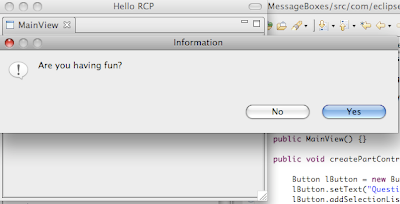
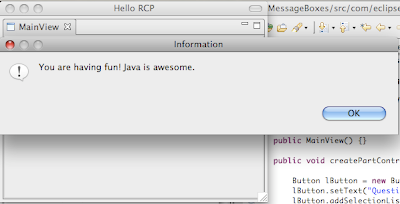
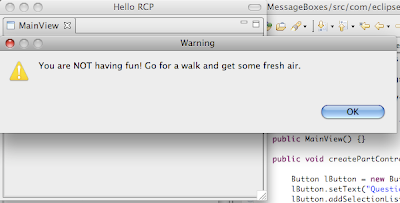
Piece of Cake!!
<--- Previous - Add a Menu to a View in an Eclipse RCP Application
Also see: Eclipse RCP Tutorial Table of Contents
Sunday, June 6, 2010
Add a Menu to a View in an Eclipse RCP Application
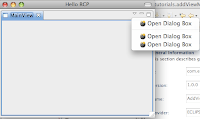 This article shows how to add a menu to a View and builds off of a clean RCP Application with a View. The full source code is found at the end of the article. Eclipse RCP applications such as the Eclipse IDE, can have a toolbar and/or, as demonstrated here, a drop down menu located at the top of any View. With just a few lines of code you can easily add a menu to a View.
This article shows how to add a menu to a View and builds off of a clean RCP Application with a View. The full source code is found at the end of the article. Eclipse RCP applications such as the Eclipse IDE, can have a toolbar and/or, as demonstrated here, a drop down menu located at the top of any View. With just a few lines of code you can easily add a menu to a View. Step 0: Create a Eclipse RCP Application with a View
Step 1: Create an Action that defines what will happen when the action in the menu is clicked. Make a new class that extends org.eclipse.jface.action.Action and implements IWorkbenchAction. The class needs a private static final String property used to set the ID in the constructor. Inside the run() method is where you put your custom code. In this "CustomAction" example, code is added to the run() method that opens up a JFace MessageDialog box using a handy static convenience method of the MessageDialog class.
package com.eclipsercptutorials.addviewmenu;
import org.eclipse.jface.action.Action;
import org.eclipse.jface.dialogs.MessageDialog;
import org.eclipse.swt.widgets.Shell;
import org.eclipse.ui.PlatformUI;
import org.eclipse.ui.actions.ActionFactory.IWorkbenchAction;
public class CustomAction extends Action implements IWorkbenchAction{
private static final String ID = "com.timmolter.helloWorld.CustomAction";
public CustomAction(){
setId(ID);
}
public void run() {
Shell shell = PlatformUI.getWorkbench().getActiveWorkbenchWindow().getShell();
String dialogBoxTitle = "Message";
String message = "You clicked the custom action from the menu!";
MessageDialog.openInformation(shell, dialogBoxTitle, message);
}
public void dispose() {}
}
Step 2: Add the menu with its Action and icon to the View. In the View's createPartControl method new-up the CustomAction, and set the Action's tool-tip text and icon. In this example, a .png icon image called "bomb.png" was added to the icons folder in the plugin project. To find out where to find nice icons for Eclipse RCP projects see: Add an Icon to an Eclipse RCP Application View. Add the Action to the View's ToolBarManager using the getViewSite().getActionBars().getMenuManager().add(lCustomAction) method. Here the CustomAction was added to the same menu three times just to fill out the menu a bit, but you would of course add a set of several different Actions. Use a Separator in the menu to organize the Actions.
package com.eclipsercptutorials.addviewmenu;
import org.eclipse.jface.action.Separator;
import org.eclipse.swt.widgets.Composite;
import org.eclipse.ui.part.ViewPart;
public class MainView extends ViewPart {
public static final String ID = "com.eclipsercptutorials.addViewMenu.MainView"; // the ID needs to match the id set in the view's properties
public MainView() { }
public void createPartControl(Composite parent) {
// Custom Action for the View's Menu
CustomAction lCustomAction = new CustomAction();
lCustomAction.setText("Open Dialog Box");
lCustomAction.setImageDescriptor(Activator.getImageDescriptor("icons/bomb.png"));
getViewSite().getActionBars().getMenuManager().add(lCustomAction);
getViewSite().getActionBars().getMenuManager().add(new Separator()); //Add a horizontal separator
getViewSite().getActionBars().getMenuManager().add(lCustomAction);
getViewSite().getActionBars().getMenuManager().add(lCustomAction);
}
public void setFocus() { }
}
Step 3: Run the application and test if everything worked. Your application should now have a View with a menu containing several Actions with a Separator. Clicking on one of the Actions opens up a MessageDialog. If you're not seeing it, nor the View's tab and title for that matter, make sure you specify that the title of the View should be shown in the layout.addStandaloneView() method of the Perspective's createInitialLayout() method - the second argument of the addStandaloneView() should be set to true.
package com.eclipsercptutorials.addviewmenu;
import org.eclipse.ui.IPageLayout;
import org.eclipse.ui.IPerspectiveFactory;
import com.eclipsercptutorials.addviewmenu.MainView;
public class Perspective implements IPerspectiveFactory {
public void createInitialLayout(IPageLayout layout) {
layout.addStandaloneView(MainView.ID, true, IPageLayout.LEFT, 1.0f, layout.getEditorArea());
layout.setEditorAreaVisible(false); //hide the editor in the perspective
}
}
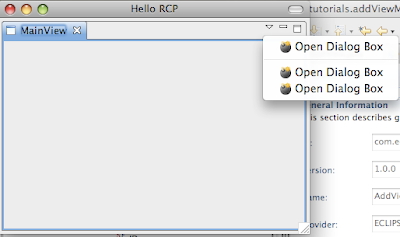
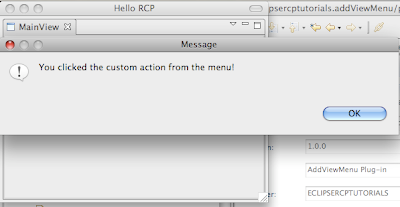
Piece of Cake!!
<--- Previous - Add a Toolbar to a View in an Eclipse RCP Application
---> Next - Using Simple JFace Message Boxes in an Eclipse RCP Application
Also see: Eclipse RCP Tutorial Table of Contents
Saturday, May 22, 2010
Add a Toolbar to a View in an Eclipse RCP Application
 This article shows how to add a toolbar to a View and builds off of a clean RCP Application with a View. The full source code is found at the end of the article. Eclipse RCP applications such as the Eclipse IDE, can have a drop down menu and/or, as demonstrated here, a toolbar located at the top of any View. With just a few lines of code you can easily add an icon to a View's toolbar and have it activate an Action when clicked.
This article shows how to add a toolbar to a View and builds off of a clean RCP Application with a View. The full source code is found at the end of the article. Eclipse RCP applications such as the Eclipse IDE, can have a drop down menu and/or, as demonstrated here, a toolbar located at the top of any View. With just a few lines of code you can easily add an icon to a View's toolbar and have it activate an Action when clicked.Step 0: Create a RCP Application with a View.
Step 1: Create an Action that defines what will happen when the icon in the toolbar is clicked. Make a new class that extends org.eclipse.jface.action.Action and implements IWorkbenchAction. The class needs a private static final String property used to set the ID in the constructor. Inside the run() method is where you put your custom code. In this "CustomAction" example, code is added to the run() method that opens up a JFace MessageDialog box using a handy static convenience method of the MessageDialog class.
package com.eclipsercptutorials.addviewtoolbar;
import org.eclipse.jface.action.Action;
import org.eclipse.jface.dialogs.MessageDialog;
import org.eclipse.swt.widgets.Shell;
import org.eclipse.ui.PlatformUI;
import org.eclipse.ui.actions.ActionFactory.IWorkbenchAction;
public class CustomAction extends Action implements IWorkbenchAction{
private static final String ID = "com.timmolter.helloWorld.CustomAction";
public CustomAction(){
setId(ID);
}
public void run() {
Shell shell = PlatformUI.getWorkbench().getActiveWorkbenchWindow().getShell();
String dialogBoxTitle = "Message";
String message = "You clicked something!";
MessageDialog.openInformation(shell, dialogBoxTitle, message);
}
public void dispose() {}
}
Step 2:Add the toolbar with its Action and icon to the View. In the View's createPartControl method new-up the Action, and set the Action's tool-tip text and icon. In this example, a .png icon image called "bomb.png" was added to the icons folder in the plugin project. To find out where to find nice icons for Eclipse RCP projects see: Add an Icon to an Eclipse RCP Application View. Add the Action to the View's ToolBarManager using the getViewSite().getActionBars().getToolBarManager().add(lCustomAction) method.
package com.eclipsercptutorials.addviewtoolbar;
import org.eclipse.swt.widgets.Composite;
import org.eclipse.ui.part.ViewPart;
public class MainView extends ViewPart {
public static final String ID = "com.eclipsercptutorials.addViewToolBar.MainView"; // the ID needs to match the id set in the view's properties
public MainView() { }
public void createPartControl(Composite parent) {
// Custom Action for the View's Menu
CustomAction lCustomAction = new CustomAction();
lCustomAction.setText("Open Dialog Box");
lCustomAction.setImageDescriptor(Activator.getImageDescriptor("icons/bomb.png"));
getViewSite().getActionBars().getToolBarManager().add(lCustomAction);
}
public void setFocus() { }
}
Step 3: Run the application and test if everything worked. Your application should now have a View with an icon in the View's toolbar, which opens up a MessageDialog when clicked. If you're not seeing it, nor the View's tab and title for that matter, make sure you specify that the title of the View should be shown in the layout.addStandaloneView() method of the Perspective's createInitialLayout() method - the second argument of the addStandaloneView() should be set to true.
package com.eclipsercptutorials.addviewtoolbar;
import org.eclipse.ui.IPageLayout;
import org.eclipse.ui.IPerspectiveFactory;
public class Perspective implements IPerspectiveFactory {
public void createInitialLayout(IPageLayout layout) {
layout.addStandaloneView(MainView.ID, true, IPageLayout.LEFT, 1.0f, layout.getEditorArea());
layout.setEditorAreaVisible(false); //hide the editor in the perspective
}
}


Piece of Cake!!
<--- Previous - Animation in Eclipse RCP Applications - A Bouncing Ball
---> Next - Add a Menu to a View in an Eclipse RCP Application
Also see: Eclipse RCP Tutorial Table of Contents
Wednesday, May 12, 2010
Animation in Eclipse RCP Applications - A Bouncing Ball
 This article shows how to add animation to an Eclipse RCP Application and builds off of a clean RCP Application with a View. To demonstrate the animation, code is created that makes an image of the moon bounce around the view, using real physics equations to control the acceleration and spin. If you want a more in depth explanation of adding an image or updating the GUI from a worker thread please see the previous articles: Add an Image to an Eclipse RCP Application and Updating a Widget in an Eclipse RCP Application from a Worker Thread.
This article shows how to add animation to an Eclipse RCP Application and builds off of a clean RCP Application with a View. To demonstrate the animation, code is created that makes an image of the moon bounce around the view, using real physics equations to control the acceleration and spin. If you want a more in depth explanation of adding an image or updating the GUI from a worker thread please see the previous articles: Add an Image to an Eclipse RCP Application and Updating a Widget in an Eclipse RCP Application from a Worker Thread.Step 0: Create a Hello World with Eclipse RCP Application and add a View to it.
Step 1: Add an Image to the view . For this tutorial, an image of the moon with a transparent background called moon.png was prepared and added to the project.

Step 2: Create an inner class that implements Runnable, that updates the contents of the view at a regular interval. Later, during the initialization of the view, this worker thread is started, which calls the update() method of the view every ~15 milliseconds. The speed of the animation can be controlled by the TIMER_INTERVAL variable, which defines how long the thread should sleep before waking up and calling the update() method again.
class AnimatorThread implements Runnable{
// The timer interval in milliseconds
private static final int TIMER_INTERVAL = 14;
public void go(){
Thread t = new Thread(this);
t.start();
}
public void run() {
try {
while(true){
animate();
Thread.sleep(TIMER_INTERVAL);
}
} catch (InterruptedException e) {
e.printStackTrace();
}
}
}
Step 3: Create the view's contents and start the worker thread. In the createPartControl() method of the view, create a Canvas where the image will be painted. Set the canvas's background color and add a paintListener to it with code defining where the image of the moon should be painted. Finally, new up the worker thread class and start it.
public void createPartControl(Composite parent) {
parent.setBackground(new Color(parent.getDisplay(), 205, 38, 38));
// Create the canvas for drawing
canvas = new Canvas(parent, SWT.DOUBLE_BUFFERED);
canvas.setBackground(new Color(parent.getDisplay(), 0,0,0));
canvas.addPaintListener( new PaintListener() {
public void paintControl(PaintEvent e) {
GC gc = e.gc;
Transform trans = new Transform(e.display );
gc.getTransform( trans );
trans.translate( x, y );
trans.translate( IMAGE_WIDTH / 2f, IMAGE_WIDTH / 2f );
trans.rotate( a );
trans.translate( -IMAGE_WIDTH / 2f, -IMAGE_WIDTH / 2f );
gc.setTransform( trans );
trans.dispose();
gc.drawImage( moon, 0, 0, moon.getBounds().width, moon.getBounds().height, 0, 0, IMAGE_WIDTH, IMAGE_WIDTH); // Draw the moon
}
});
AnimatorThread at = new AnimatorThread();
at.go();
}
Step 4: Create the physics for the bouncing of the ball. Add some constants and variables as private members of the view class and an animate() method which calculates the next position of the moon. Last but not least, force a redraw of the canvas at the end of the animate() method. This invokes the code that was defined in the canvas's PaintListener.
public void animate() {
Display.getDefault().asyncExec(new Runnable(){
public void run(){
try{
float left = x;
float top = y;
// Determine the ball's location
directionY += GRAVITY;
x += directionX;
y += directionY;
a += directionA;
// Determine out of bounds
Rectangle rect = canvas.getClientArea();
if ( x > rect.width - IMAGE_WIDTH ) {
x = rect.width - IMAGE_WIDTH;
directionX = -directionX;
directionA -= ( directionY - directionA ) * FRICTION_WALL;
}
if ( x < 0 ) {
x = 0;
directionX = -directionX;
directionA += ( directionY - directionA ) * FRICTION_WALL;
}
if ( y > rect.height - IMAGE_WIDTH ) {
directionY = (int) ( -GRAVITY * Math.sqrt( ( 1 + 8 * ( rect.height - IMAGE_WIDTH ) / GRAVITY ) ) / 2 );
y = rect.height - IMAGE_WIDTH;
directionA += ( directionX - directionA ) * FRICTION_FLOOR;
}
float right = left + IMAGE_WIDTH;
float bottom = top + IMAGE_WIDTH;
if ( x < left )
left = x;
else
right = x + IMAGE_WIDTH;
if ( y < top )
top = y;
else
bottom = y + IMAGE_WIDTH;
// Force a redraw
canvas.redraw( (int) Math.floor( left ) - 1, (int) Math.floor( top ) - 1, (int) ( Math.ceil( right ) - Math.floor( left ) ) + 2, (int) ( Math.ceil( bottom ) - Math.floor( top ) ) + 2, false );
}catch(SWTException e){
//eat it!
}
}
});
}
Step 5: Run the application and test if everything worked. Your application should now have an image of the moon in the view that bounces back and forth across the view. As you resize the view, the moon's boundaries are recalculated.
 Here's the full code of the view:
Here's the full code of the view:
package com.eclipsercptutorials.animation;
import org.eclipse.swt.SWT;
import org.eclipse.swt.SWTException;
import org.eclipse.swt.events.PaintEvent;
import org.eclipse.swt.events.PaintListener;
import org.eclipse.swt.graphics.Color;
import org.eclipse.swt.graphics.GC;
import org.eclipse.swt.graphics.Image;
import org.eclipse.swt.graphics.Rectangle;
import org.eclipse.swt.graphics.Transform;
import org.eclipse.swt.widgets.Canvas;
import org.eclipse.swt.widgets.Composite;
import org.eclipse.swt.widgets.Display;
import org.eclipse.ui.part.ViewPart;
public class MainView extends ViewPart {
public static final String ID = "com.eclipsercptutorials.animation.mainView"; // the ID needs to match the id set in the view's properties
// The image
private Image moon;
// The image width
private static int IMAGE_WIDTH = 85;
// Rate of downward acceleration per frame
private static final float GRAVITY = .25f;
// Coefficient of friction
private static final float FRICTION_FLOOR = 5f / 9f;
private static final float FRICTION_WALL = 5f / 11f;
// The location of the "ball"
private float x = 0;
private float y = 0;
private float a = 0;
// The direction the "ball" is moving
private float directionX = 4;
private float directionY = 0;
private float directionA = 0;
// We draw everything on this canvas
private Canvas canvas;
public MainView() {
moon = Activator.getImageDescriptor("icons/moon.png").createImage();
}
public void createPartControl(Composite parent) {
parent.setBackground(new Color(parent.getDisplay(), 205, 38, 38));
// Create the canvas for drawing
canvas = new Canvas(parent, SWT.DOUBLE_BUFFERED);
canvas.setBackground(new Color(parent.getDisplay(), 0,0,0));
canvas.addPaintListener( new PaintListener() {
public void paintControl(PaintEvent e) {
GC gc = e.gc;
Transform trans = new Transform(e.display );
gc.getTransform( trans );
trans.translate( x, y );
trans.translate( IMAGE_WIDTH / 2f, IMAGE_WIDTH / 2f );
trans.rotate( a );
trans.translate( -IMAGE_WIDTH / 2f, -IMAGE_WIDTH / 2f );
gc.setTransform( trans );
trans.dispose();
gc.drawImage( moon, 0, 0, moon.getBounds().width, moon.getBounds().height, 0, 0, IMAGE_WIDTH, IMAGE_WIDTH); // Draw the moon
}
});
AnimatorThread at = new AnimatorThread();
at.go();
}
public void animate() {
Display.getDefault().asyncExec(new Runnable(){
public void run(){
try{
float left = x;
float top = y;
// Determine the ball's location
directionY += GRAVITY;
x += directionX;
y += directionY;
a += directionA;
// Determine out of bounds
Rectangle rect = canvas.getClientArea();
if ( x > rect.width - IMAGE_WIDTH ) {
x = rect.width - IMAGE_WIDTH;
directionX = -directionX;
directionA -= ( directionY - directionA ) * FRICTION_WALL;
}
if ( x < 0 ) {
x = 0;
directionX = -directionX;
directionA += ( directionY - directionA ) * FRICTION_WALL;
}
if ( y > rect.height - IMAGE_WIDTH ) {
directionY = (int) ( -GRAVITY * Math.sqrt( ( 1 + 8 * ( rect.height - IMAGE_WIDTH ) / GRAVITY ) ) / 2 );
y = rect.height - IMAGE_WIDTH;
directionA += ( directionX - directionA ) * FRICTION_FLOOR;
}
float right = left + IMAGE_WIDTH;
float bottom = top + IMAGE_WIDTH;
if ( x < left )
left = x;
else
right = x + IMAGE_WIDTH;
if ( y < top )
top = y;
else
bottom = y + IMAGE_WIDTH;
// Force a redraw
canvas.redraw( (int) Math.floor( left ) - 1, (int) Math.floor( top ) - 1, (int) ( Math.ceil( right ) - Math.floor( left ) ) + 2, (int) ( Math.ceil( bottom ) - Math.floor( top ) ) + 2, false );
}catch(SWTException e){
//eat it!
}
}
});
}
public void setFocus() {}
class AnimatorThread implements Runnable{
// The timer interval in milliseconds
private static final int TIMER_INTERVAL = 14;
public void go(){
Thread t = new Thread(this);
t.start();
}
public void run() {
try {
while(true){
animate();
Thread.sleep(TIMER_INTERVAL);
}
} catch (InterruptedException e) {
e.printStackTrace();
}
}
}
}
Piece of Cake!!
<--- Previous - Updating a Widget in an Eclipse RCP Application from a Worker Thread
---> Next - Add a Toolbar to a View in an Eclipse RCP Application
Also see: Eclipse RCP Tutorial Table of Contents
Subscribe to:
Posts (Atom)






